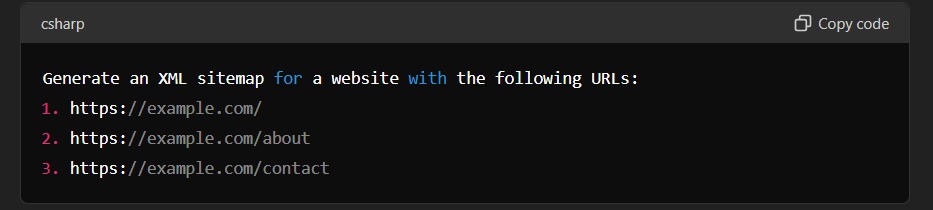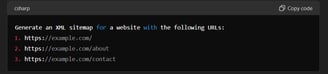How to Submit a Sitemap to Google Search Console for Your Hostinger AI Website
step by step process on submitting site map in google search and bing webmaster
DIGITAL MARKETING
nikunj irani
6/22/20242 min read
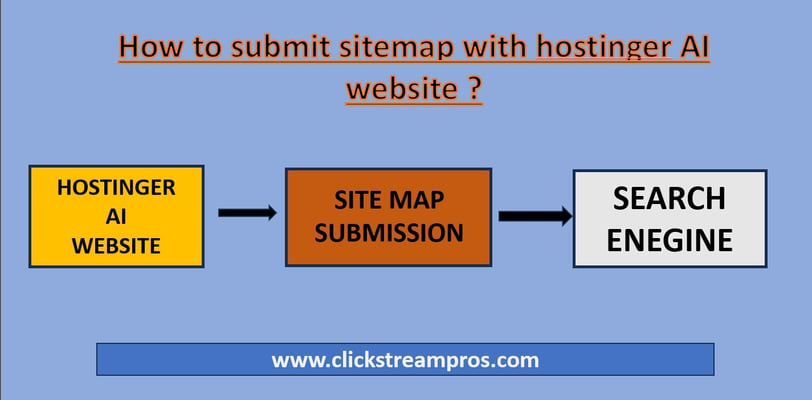
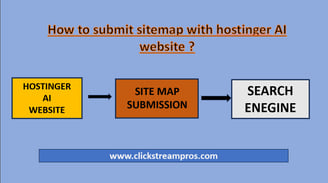
Submitting a sitemap to Google Search Console is a crucial step in enhancing your website's visibility and indexing on search engines. This guide will walk you through the process step-by-step for your Hostinger AI website.
Step 1: Generate a Sitemap
Log in to Hostinger
First, log in to your Hostinger account and navigate to your website’s dashboard.
Navigate to the AI Website Builder
Open the AI Website Builder that you used to create your website.
Generate the Sitemap
In the AI Website Builder, look for an option in the settings or SEO section to generate a sitemap. If there isn’t a built-in option, you can use an external tool to generate a sitemap (e.g., XML Sitemap Generator).
Save the Sitemap
Once generated, save the sitemap file, typically named sitemap.xml.
Step 2: Add the Sitemap to Your Hostinger AI Website
Access the Insert Section
In the AI Website Builder, find the section where you can insert new elements or documents into your site.
Choose 'Document'
Select the option to insert a document.
Upload the Sitemap
Prepare your sitemap file by saving it as sitemap.xml in Notepad or any text editor. Upload this sitemap.xml file in the document section.
Step 3: Ensure Sitemap Accessibility
Check the URL
After uploading, ensure your sitemap is accessible via a direct URL, such as https://yourwebsite.com/sitemap.xml.
Verify Accessibility
Open this URL in your browser to verify that the sitemap is correctly uploaded and accessible.
Step 4: Submit the Sitemap to Google Search Console
Log in to Google Search Console
Go to Google Search Console and log in with your Google account.
Add Your Property
If you haven’t already, add your website property to Google Search Console.
Submit the Sitemap
Go to the 'Sitemaps' section in the left-hand menu.
Enter the sitemap URL (e.g., https://yourwebsite.com/sitemap.xml) in the 'Add a new sitemap' section.
Click 'Submit'.
Step 5: Monitor Sitemap Submission
Check Submission Status
Google will process your sitemap submission. You can check the status and see any errors or issues by revisiting the 'Sitemaps' section in Google Search Console.
Fix Issues
If there are any errors or issues, address them as needed and resubmit the sitemap.
How to Create a Sitemap Using ChatGPT
Saving the Sitemap in Notepad for Windows
Copy the Generated Sitemap
After ChatGPT generates the sitemap, copy the text.Open Notepad
Open Notepad on your Windows computer.Paste the Sitemap
Paste the copied sitemap text into Notepad.Save the File
Save the file with the name sitemap.xml. Make sure to select "All Files" in the "Save as type" dropdown to avoid saving it as a .txt file.
Conclusion
By following these steps, you can ensure that your sitemap is correctly added to your Hostinger AI website and submitted to Google Search Console. This process will help improve your website’s indexing and visibility on search engines, ultimately driving more traffic to your site.